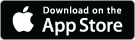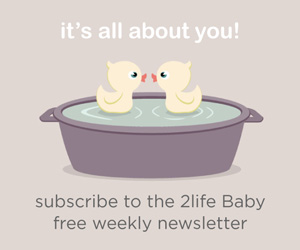expecting
Make the most of LINKS in 2life Baby
We think LINKS is one of 2life Baby’s most useful tools. You can bookmark web pages to share with your partner, and they will all be together in one place.
There are definite advantages to using the 2life Baby app for this:
– You can both find your favorite web pages easily… no more scouring through old emails or messages.
– You can add notes and comments (e.g., “This is my favorite of all the strollers we’ve looked at!”).
– You will always know when your partner has saved a link to share with you or updated a link (e.g., added a note), via Push Notifications and the ACTIVITY feed.
If you would like to draw your partner’s attention to something you find within the app or bookmark it for easy access later, simply tap on the LINKS icon at the bottom of the screen. Examples: a website listed in our RESOURCES, an article from IDEAS & ADVICE, a video we suggest in our WEEKLY guide.
To use the in-app browser for your online research or shopping, go to the LINKS tab and tap on the + sign then on OPEN BROWSER. Tap on the LINKS icon at the bottom of the screen to bookmark any web page. Here are just a few examples of links you might save:
– In-depth medical information relating to your pregnancy, details about fetal development, etc.
– Online retailers of baby gear, maternity and nursing clothing, etc., or specific items or product reviews.
– Your baby gift registry.
– Your favorite pregnancy and parenting blogs.
– Restaurants to try, movies to see, or other date night ideas.
– Babymoon destinations, hotels, transportation.
– Photographers’ websites, if you are planning a maternity or newborn shoot.
– Ideas for furnishing or decorating a nursery: items you find while browsing online, instructions for DIY projects.
– Recipes, grocery store flyers, food blogs about healthy cooking.
– Restaurants offering takeout or delivery (handy when you’re home with your newborn).
As you can see, the possibilities are endless!
Go to the LINKS tab to see a list of your links:
– To get to the detail view, tap on the pencil icon. Here you can change the name of the link, or enter a comment in the Note field. Tap Done when you are finished. Links with a comment attached have a star next to them in the list.
– To delete a link, swipe left and tap on Delete (or tap on the garbage can icon in the detail view).
– To share a link with someone other than your partner, open it and tap on the share icon at the bottom of the screen.